这篇教程是向的朋友介绍本教程主要使用Photoshop合成超酷绚丽的黑寡妇电影海报效果方法,前部分主要是收集素材和合成素材,后期的主要是妆容调色处理,喜欢的朋友一起来学习吧。
效果图:

案例分析:
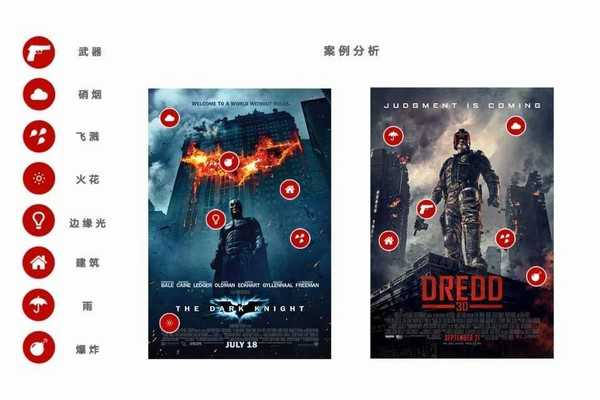
素材整理:
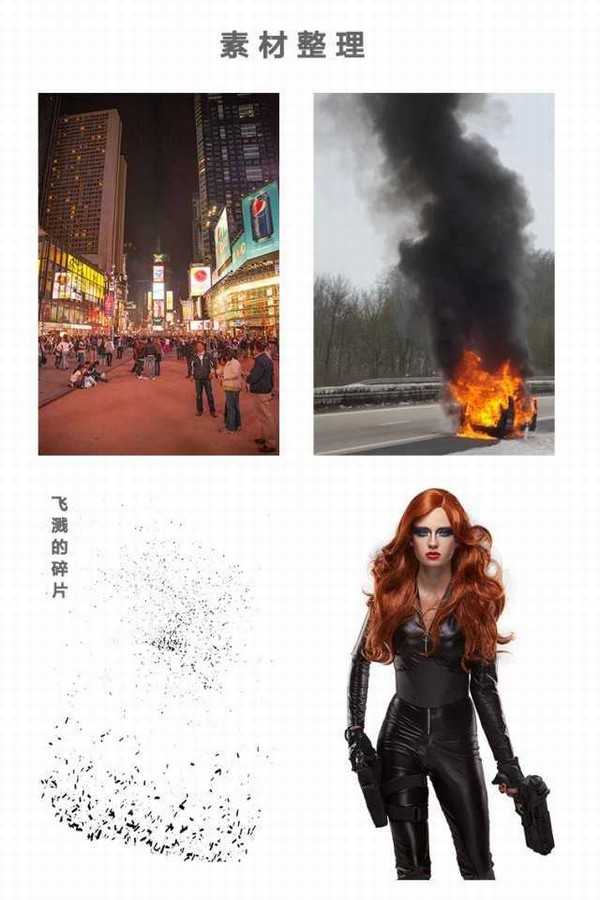
制作步骤:1、新建画布


2、用橡皮擦除多余的部分,合并图层,命令场景模糊。


3、添加爆炸效果

4、添加人物

5、添加人物环境光。

6、渲染手枪

7、用3D制作胸前标。

8、环境光加强渲染。

9、用笔刷左下方添加火花

10、渲染光晕以及灼热感。

11、大功告成。
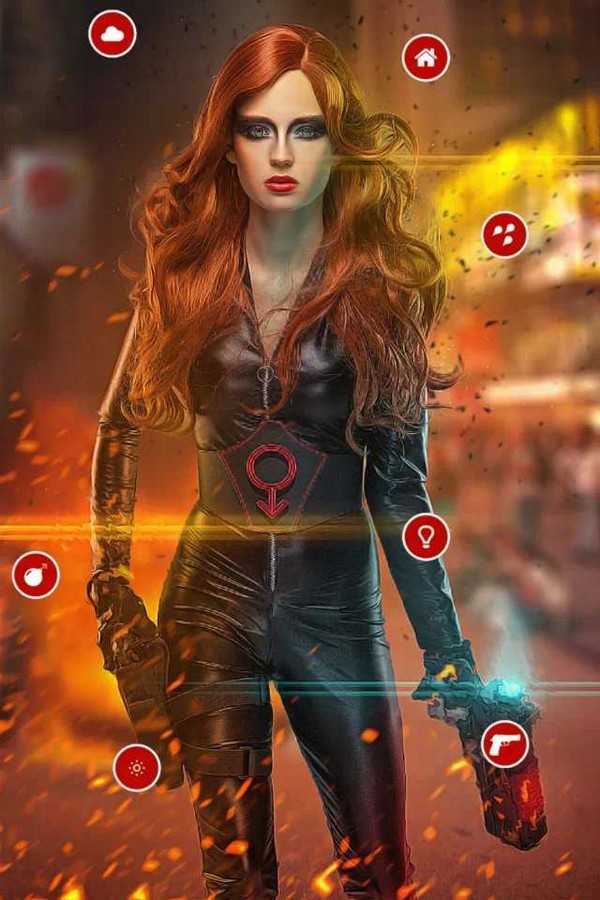
以上就是Photoshop合成超酷绚丽的黑寡妇电影海报效果教程,大家看明白了吗?谢谢大家阅读!