photoshop合成打造大脑迷宫宣传海报教程
(编辑:jimmy 日期: 2025/12/27 浏览:3 次 )
首先打开一幅图片Head_render.tif.,到通道面板中,按ctrl点击mask通道缩略图,调出选区。
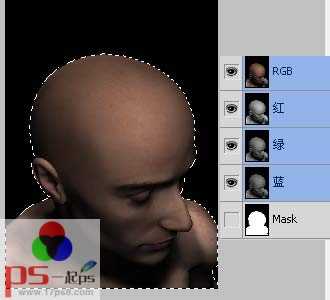







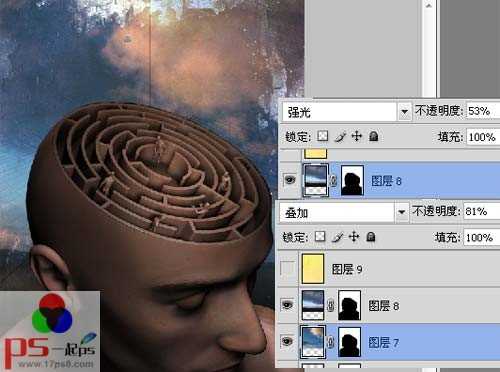





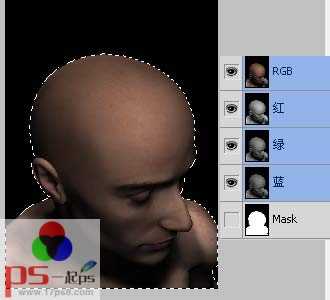







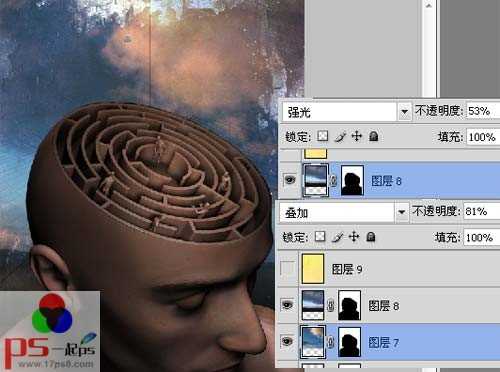





下一篇:photoshop合成制作出异星战场电影海报