photoshop经典合成海边带伞飞翔的仙女
(编辑:jimmy 日期: 2026/1/12 浏览:3 次 )
最终效果

1、打开海边素材,然后使用自由变换工具(CTRL+T)-水平旋转,目的是让他的亮度靠左边。

<点小图查到大图>
2、现在我们要对图片左下调整。使用色阶工具(CTRL+L),按下图所示。
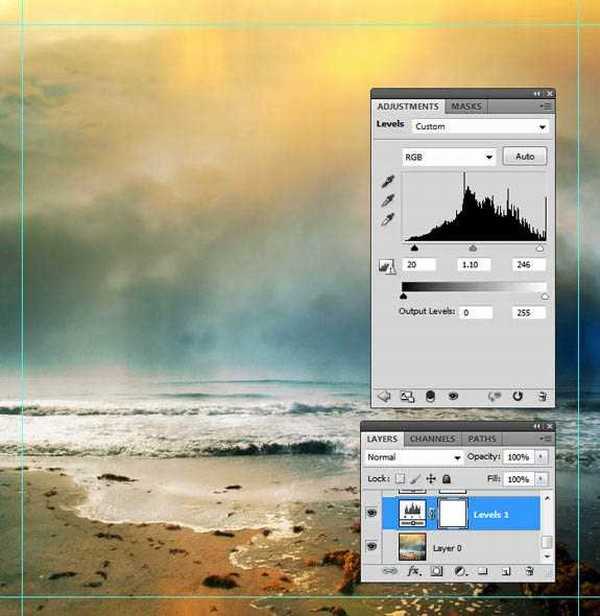
3、然后我们在使用曲线,调整光线色调。
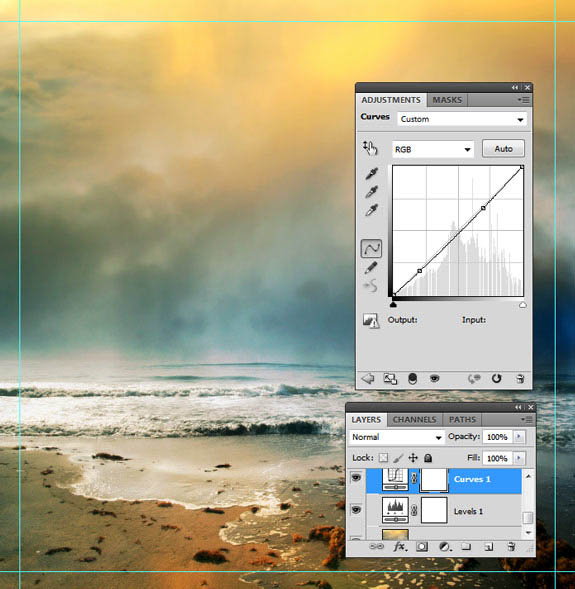
4、将我们提供的云笔刷加载到PS软件里面(云彩笔刷可以去网上下载),然后设置前景色为白色,背景色为黑色。创建一个新层,然后用画笔描绘在一些云。 远处的云彩设置不透明度低50%至90%,并设置云层更接近100%不透明前景。
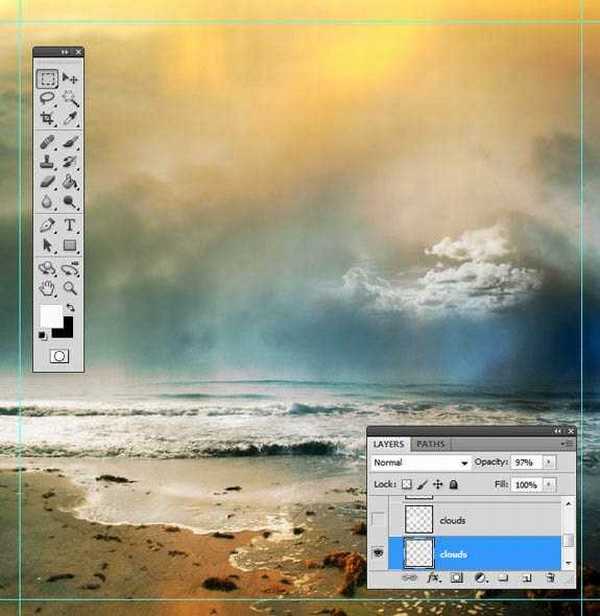
5、再使用橡皮擦,擦掉云层多余的部分。

6、画了几个云层以后,我们就把现有的多复制几个,这样才就很明亮了。

7、现在我们添加鸽子,上面有笔刷下载。

8、现在我们添加人物,把人物1素材打开。

<点小图查到大图>
9、使用快速选择工具,把背景和人物分离(如果不是PS CS5 可以使用钢笔工具抠出,PS CS4是可以使用的)
。

10、然后保持选取,点击属性栏的的调整边缘,如下设置。
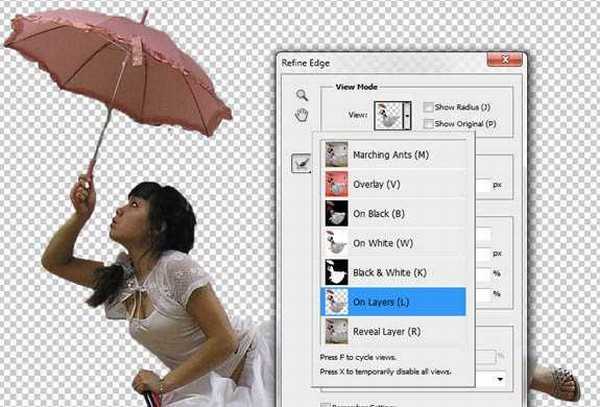

上一页12 3 下一页 阅读全文

1、打开海边素材,然后使用自由变换工具(CTRL+T)-水平旋转,目的是让他的亮度靠左边。

<点小图查到大图>
2、现在我们要对图片左下调整。使用色阶工具(CTRL+L),按下图所示。
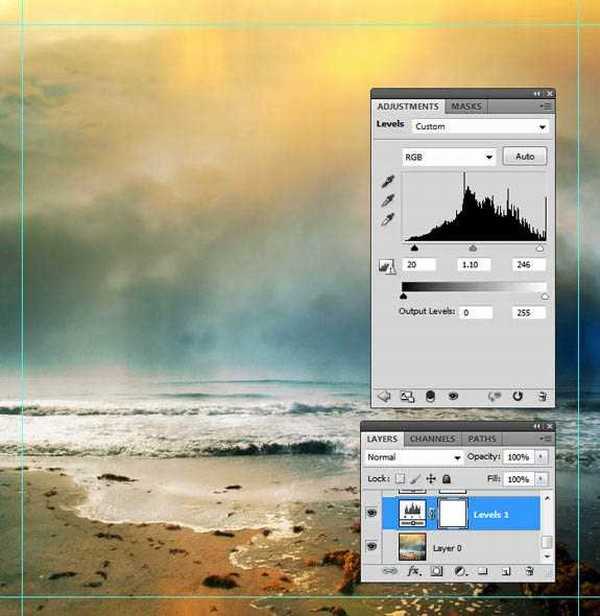
3、然后我们在使用曲线,调整光线色调。
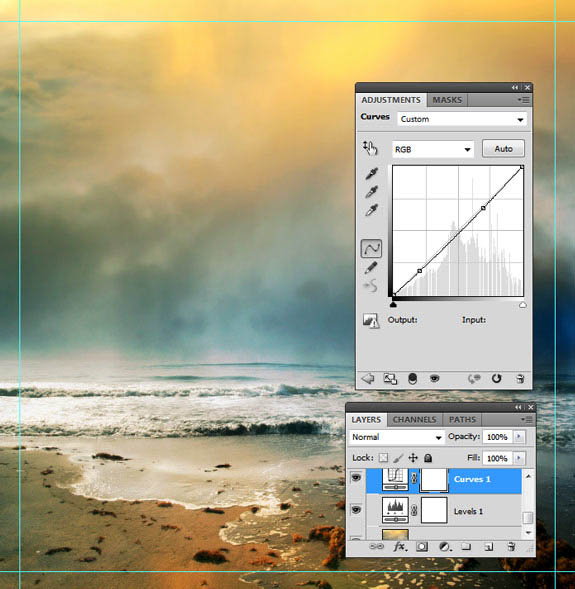
4、将我们提供的云笔刷加载到PS软件里面(云彩笔刷可以去网上下载),然后设置前景色为白色,背景色为黑色。创建一个新层,然后用画笔描绘在一些云。 远处的云彩设置不透明度低50%至90%,并设置云层更接近100%不透明前景。
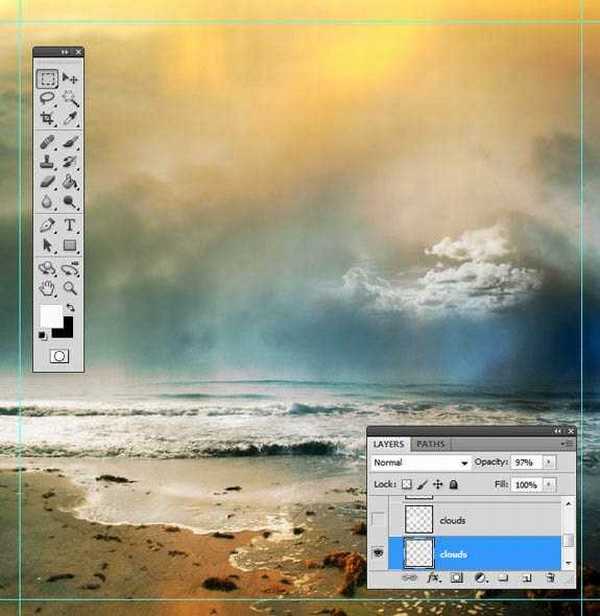
5、再使用橡皮擦,擦掉云层多余的部分。

6、画了几个云层以后,我们就把现有的多复制几个,这样才就很明亮了。

7、现在我们添加鸽子,上面有笔刷下载。

8、现在我们添加人物,把人物1素材打开。

<点小图查到大图>
9、使用快速选择工具,把背景和人物分离(如果不是PS CS5 可以使用钢笔工具抠出,PS CS4是可以使用的)
。

10、然后保持选取,点击属性栏的的调整边缘,如下设置。
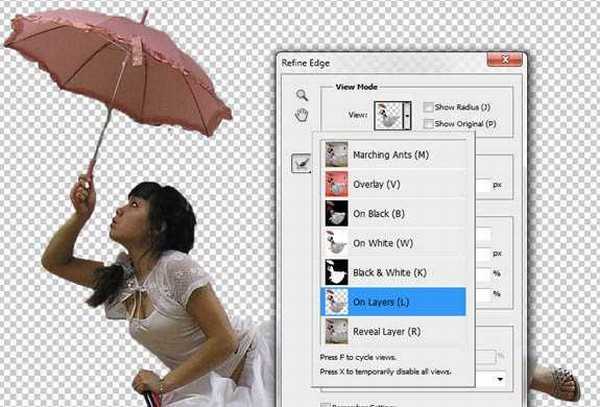

上一页12 3 下一页 阅读全文
下一篇:ps下利用滤镜制作漂亮的抽象艺术玫瑰