photoshop 合成优美的舞蹈场景
(编辑:jimmy 日期: 2025/10/27 浏览:3 次 )
来源:中国PhotoShop资源网 作者:Jenny
本教程创意思维不错,作者把柔美的舞动跟背景及一些装饰元素完美的组合在一起。虽然构成的元素不多,不过意境非常突出,艺术效果明显。
最终效果

1、新建一个文档。

2、新建图层,选择渐变工具,用这个渐变在画布上半部拉出一个径向渐变。
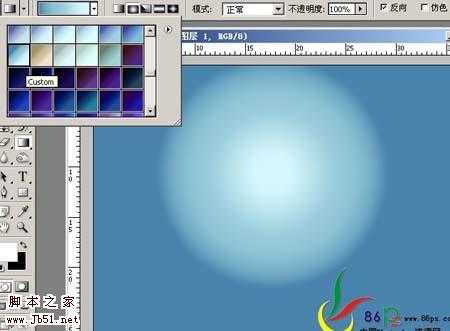
3、打开这个素材,拖进来,放好位置,把图层混合模式改为叠加。。


4、新建一个图层Ctrl+Shift+Alt+E盖印图层,使用Nik Color Efex Pro调色滤镜,选择午夜效果,设置参数如下,如果你还没有这款滤镜可以去网上下载。
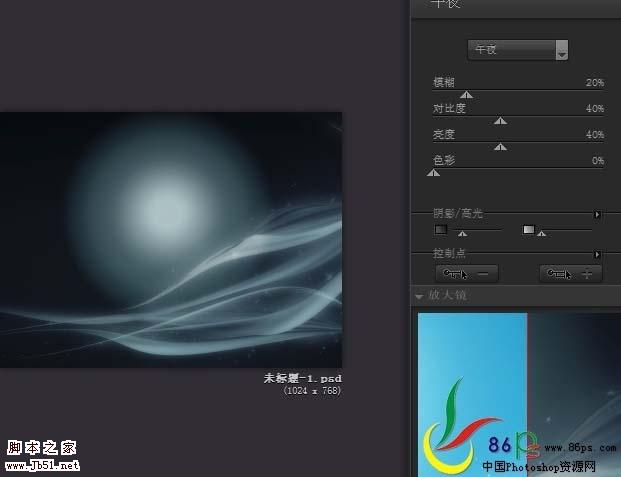
5、得到效果:

6、添加一个亮度/对比度调整层,参数及效果如下图。


上一页12 3 下一页 阅读全文
本教程创意思维不错,作者把柔美的舞动跟背景及一些装饰元素完美的组合在一起。虽然构成的元素不多,不过意境非常突出,艺术效果明显。
最终效果

1、新建一个文档。

2、新建图层,选择渐变工具,用这个渐变在画布上半部拉出一个径向渐变。
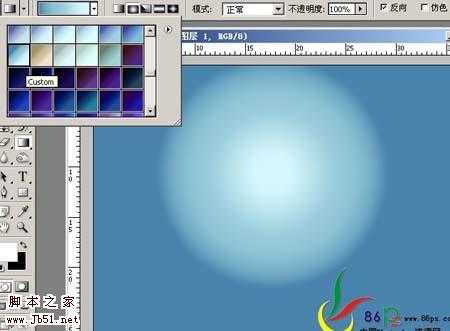
3、打开这个素材,拖进来,放好位置,把图层混合模式改为叠加。。


4、新建一个图层Ctrl+Shift+Alt+E盖印图层,使用Nik Color Efex Pro调色滤镜,选择午夜效果,设置参数如下,如果你还没有这款滤镜可以去网上下载。
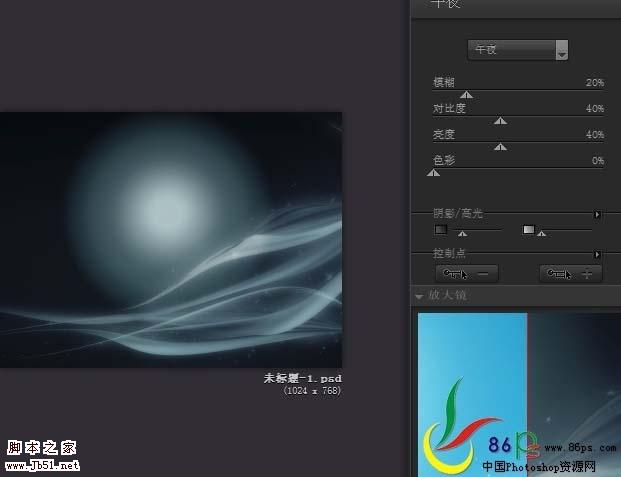
5、得到效果:

6、添加一个亮度/对比度调整层,参数及效果如下图。


上一页12 3 下一页 阅读全文
下一篇:photoshop 多图合成漂亮的潮流人物插画