Illustrator 绘制Web2.0网页图标
(编辑:jimmy 日期: 2026/1/1 浏览:3 次 )
这个教程非常简单,Illustrator英文教程:绘制Web2.0网页图标,就是你不会英文,应该也能看懂该文章的!体现出了Illustrator的强大,推荐一下!

Select the Star Tool. Click where you want the web 2.0 badge. Use the settings in the picture.
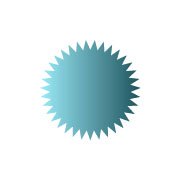
Add a gradient to the web 2.0 badge.

Duplicate the badge. Go to Object > Path > Offset Path. Type in -2 px for Offset.
Select the outside part with the Direct Selection Tool and delete it.
Make a line with the Pen Tool like in the picture. Select both and click on Divide. Delete the bottom part.
Place it over the original badge. Give it a black/white gradient. Set it on Screen. Add your text and you're done.

You should have Web 2.0 badges that looks something like this.

Select the Star Tool. Click where you want the web 2.0 badge. Use the settings in the picture.
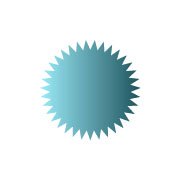
Add a gradient to the web 2.0 badge.

Duplicate the badge. Go to Object > Path > Offset Path. Type in -2 px for Offset.
Select the outside part with the Direct Selection Tool and delete it.
Make a line with the Pen Tool like in the picture. Select both and click on Divide. Delete the bottom part.
Place it over the original badge. Give it a black/white gradient. Set it on Screen. Add your text and you're done.

You should have Web 2.0 badges that looks something like this.
下一篇:Illustrator Vista风格显示器图标