Win7系统磁盘不能格式化的解决方法
(编辑:jimmy 日期: 2025/12/27 浏览:3 次 )
100多款实用系统工具、磁盘工具 立即下载
立即下载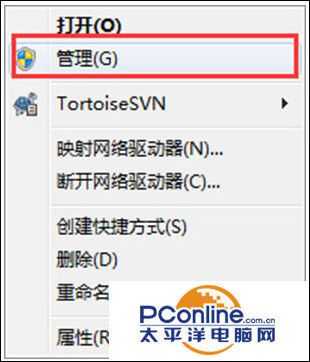
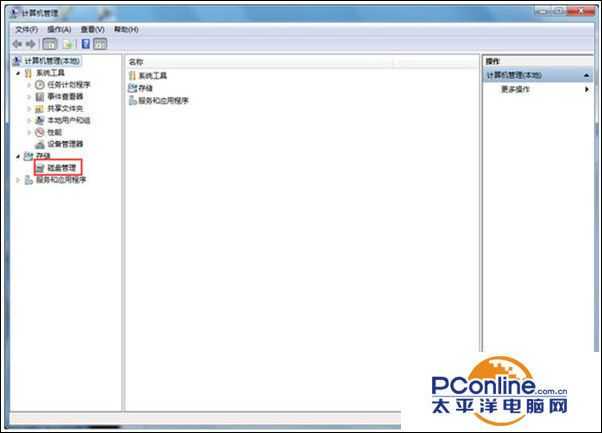
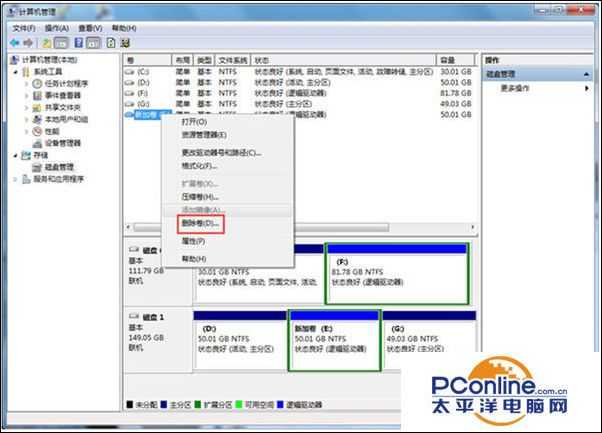
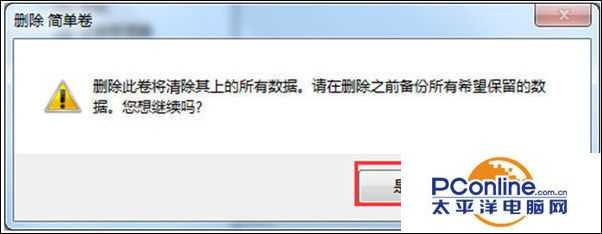


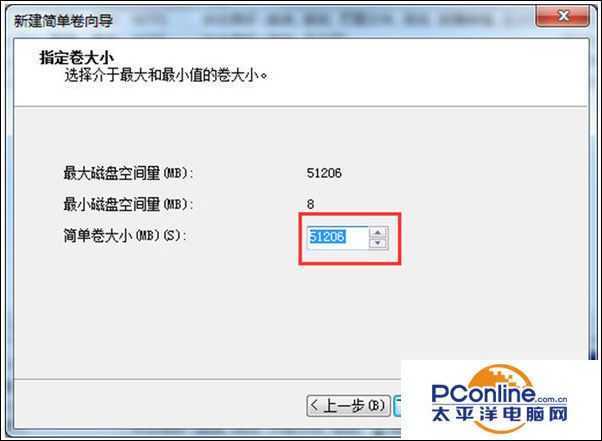
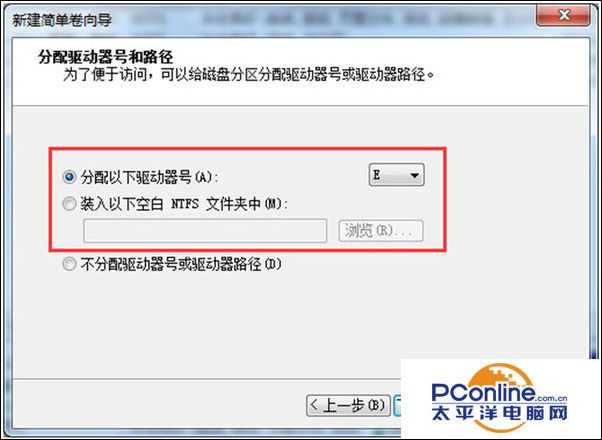
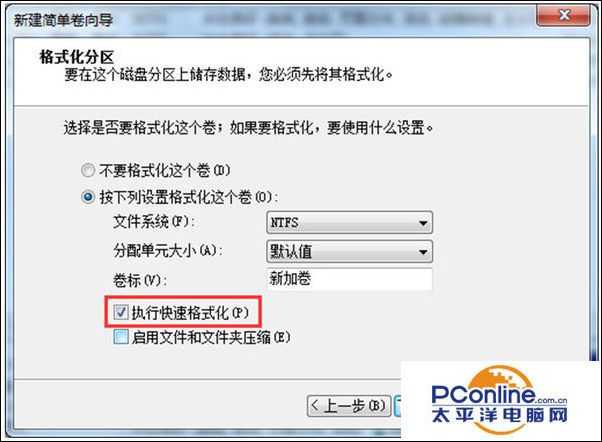
- 软件版本:正式版
- 软件大小:62.30MB
- 软件授权:免费
- 适用平台: Win2000 WinXP Win2003
- 下载地址:http://dl.pconline.com.cn/download/871627.html
 立即下载
立即下载Win7系统磁盘不能格式化的解决方法
操作步骤:
1、在桌面上的“计算机”上单击右键,选择“管理”;
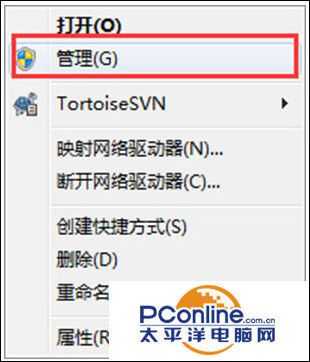
2、在计算机管理界面中点击“存储—磁盘管理”;
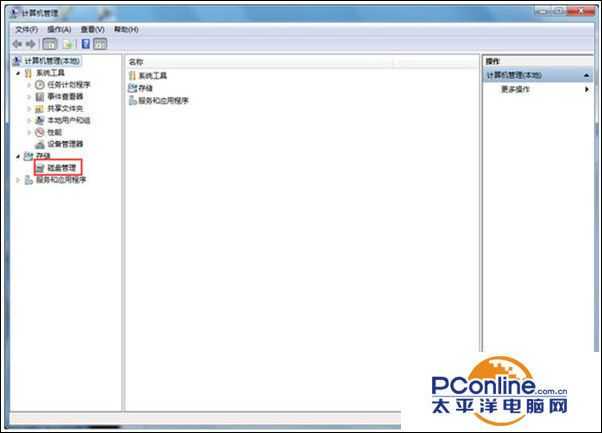
3、然后在右侧找之前需要格式化的磁盘盘符单击右键,选择“删除卷”;
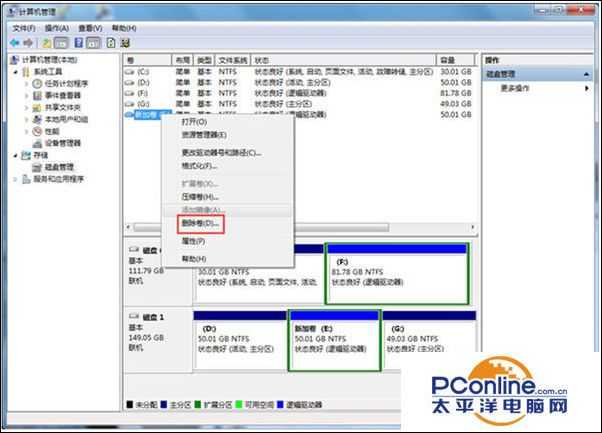
4、在弹出的警告窗口中点击确定,然后点击是,该磁盘就会被删除;
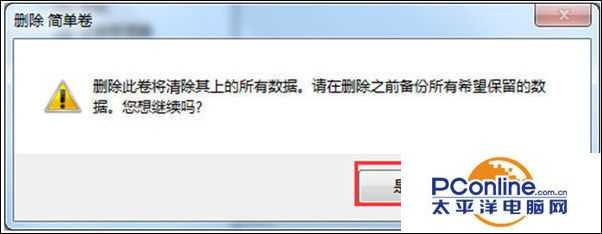
5、删除之后原来的磁盘变成了绿色的磁盘,我们在上面单击右键,选择“新建简单卷”;

6、在“新建简单卷向导”界面点击下一步;

7、在制定卷大小界面可以调整新建卷的大小,调整好后点击下一步;
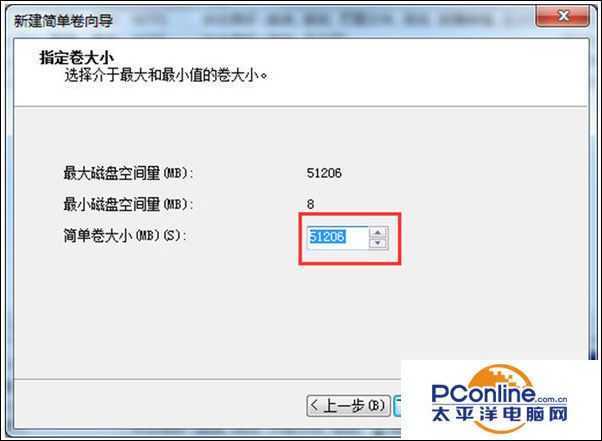
8、在“分配驱动号和路径”窗口选择盘符号,点击下一步;
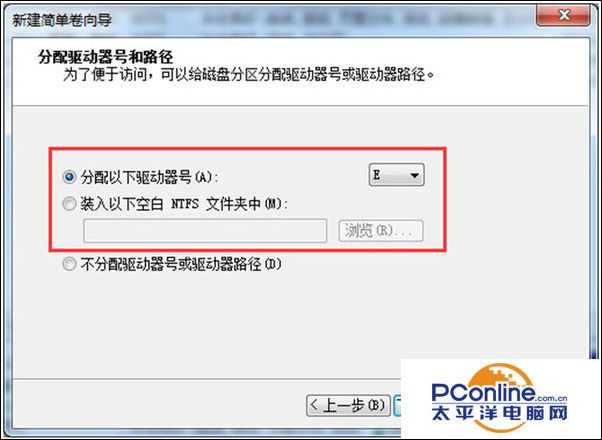
9、在“格式化分区”界面,选择分区的系统格式,分区称谓,勾选“启用快递格式化”,点击下一步,然后点击确定即可。
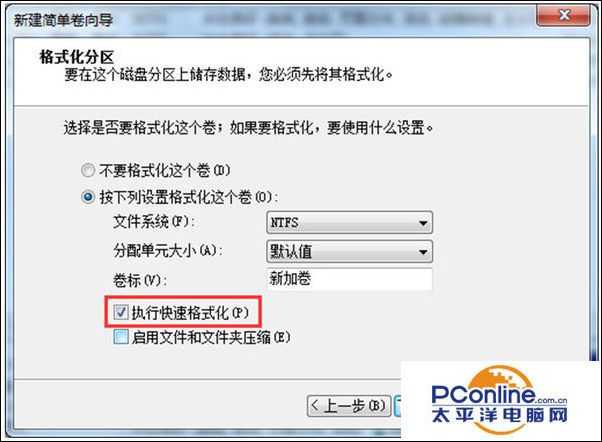
下一篇:Win7系统提示"无法复制,文件路径太深"怎么办?