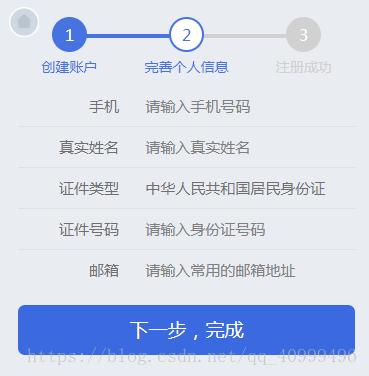微信小程序云开发(数据库)详解
(编辑:jimmy 日期: 2025/12/27 浏览:3 次 )
开发者可以使用云开发开发微信小程序、小游戏,无需搭建服务器,即可使用云端能力。
云开发为开发者提供完整的云端支持,弱化后端和运维概念,无需搭建服务器,使用平台提供的 API 进行核心业务开发,即可实现快速上线和迭代,同时这一能力,同开发者已经使用的云服务相互兼容,并不互斥。
目前提供三大基础能力支持:
1、云函数:在云端运行的代码,微信私有协议天然鉴权,开发者只需编写自身业务逻辑代码
2、数据库:一个既可在小程序前端操作,也能在云函数中读写的 JSON 数据库
3、存储:在小程序前端直接上传/下载云端文件,在云开发控制台可视化管理
具体的可以去小程序文档上查看,下面用一个登录注册的案例来演示小程序云开发数据库的运用
注册
在创建的时候,要在点下一步的时候,调数据库来看用户名有没有重复的。在点击同意的时候来调用数据库,然后把所有的判断放到下一步来判断。所有条件都满足就将用户名和密码放到全局变量中。
var app = getApp();
Page({
data: {
userName: '',
userPassword: '',
userPasswordAgain: '',
checkbox: false,
repetition: false
},
// 返回主页面
backHomeTap: function() {
wx.switchTab({
url: '../index/index',
})
},
// 绑定
bindingTap: function () {
wx.redirectTo({
url: '../login/login',
})
},
// 用户名
userNameInput: function(e) {
this.setData({
userName: e.detail.value
});
},
// 密码
userPasswordInput: function(e) {
this.setData({
userPassword: e.detail.value
});
},
// 再次输入密码
userPasswordAgainInput: function(e) {
this.setData({
userPasswordAgain: e.detail.value
});
},
// 同意
checkboxChange: function() {
if (this.data.checkbox === false) {
this.setData({
checkbox: true
})
} else {
this.setData({
checkbox: false
})
}
var that = this;
var userName = this.data.userName;
// 初始化云
wx.cloud.init({
env: 'wubaib-9543f7',
traceUser: true
});
// 初始化数据库
const db = wx.cloud.database();
const _ = db.command;
db.collection('userInformation').where({
userName: _.eq(userName)
}).get({
success: function (res) {
if (res.data.length === 1) {
that.setData({
repetition: true
})
}
}
})
},
// 下一步,完善个人信息
perfectInforTap: function() {
var userName = this.data.userName;
var userPassword = this.data.userPassword;
var checkbox = this.data.checkbox;
var userPasswordAgain = this.data.userPasswordAgain;
var name = /^[A-Za-z0-9\u4e00-\u9fa5]+$/;
var repetition = this.data.repetition;
if (userName === '') {
wx.showToast({
title: '请输入用户名',
icon: 'none',
duration: 2000,
mask: true
})
} else if (!name.test(userName)) {
wx.showToast({
title: '用户名格式不正确',
icon: 'none',
duration: 2000,
mask: true
})
} else if (repetition === true) {
wx.showToast({
title: '用户名已存在',
icon: 'none',
duration: 2000,
mask: true
})
} else if (userPassword === '') {
wx.showToast({
title: '请输入密码',
icon: 'none',
duration: 2000,
mask: true
})
} else if (userPassword.length < 6) {
wx.showToast({
title: '密码最少6位',
icon: 'none',
duration: 2000,
mask: true
})
} else if (userPassword !== userPasswordAgain) {
wx.showToast({
title: '两次密码输入不一致',
icon: 'none',
duration: 2000,
mask: true
})
} else if (checkbox === false) {
wx.showToast({
title: '请选中已阅读',
icon: 'none',
duration: 2000,
mask: true
})
} else {
wx.redirectTo({
url: 'perfectInfor/perfectInfor',
})
// 保存用户名和密码
app.appData.account = {
userName: userName,
userPassword: userPassword
}
}
}
})
在完善信息的时候获取所有的变量(用户名和密码也在内),然后在点击下一步完成按钮将数据上传到数据库。
"htmlcode">"登录成功"); // 保存手机号,真实姓名,身份证号,邮箱 保存用户名 that.setData({ userName: res.data[0].userName, phone: res.data[0].phone, realName: res.data[0].realName, card: res.data[0].card, email: res.data[0].email, userId: res.data[0]._id }) app.appData.userinfo = { phone: that.data.phone, realName: that.data.realName, card: that.data.card, email: that.data.email } app.appData.account = { userName: that.data.userName } app.appData.userId = { userId: that.data.userId } wx.switchTab({ url: '../personalCenter/personalCenter', }) } else { wx.showToast({ title: '用户名或密码错误', icon: 'none', duration: 2000 }) } }) } }, })登录WXML
<view class='phoneNumberContainer'> <input placeholder='用户名' maxlength='11' bindinput="bindNameInput"></input> </view> <view class='passwordContainer'> <input placeholder='密码' password="true" bindinput="bindPasswordInput"></input> </view> <view class="{{isChecked" bindtap='bindingSuccess'>立即登录</view> <view class='registerContainer' bindtap='registerTap'>注册账号</view>注册第一步的WXML
<!--返回主页 --> <view class='backHome' bindtap='backHomeTap'> <image src='/images/homeIcon.png' class='backHomeImg'></image> </view> <!--头部 --> <view class='headerContainer'> <!--创建账户 --> <view class='headerListContainer headerListActive'> <view class='headerListView'>1</view> <text class='headerListText'>创建账户</text> </view> <!--完善个人信息 --> <view class='headerListContainer'> <view class='headerListView'>2</view> <text class='headerListText'>完善个人信息</text> </view> <!--注册成功 --> <view class='headerListContainer'> <view class='headerListView'>3</view> <text class='headerListText'>注册成功</text> </view> <view class='transverseLineLeft'></view> <view class='transverseLineright'></view> </view> <view class='mainContainer'> <!--用户名 --> <view class='mainListContainer'> <view class='mainListText'>用户名</view> <input class='mainListInput' placeholder='请输入数字,字母或中文' maxlength='25' bindinput='userNameInput'></input> </view> <!--密码 --> <view class='mainListContainer'> <view class='mainListText'>密码</view> <input class='mainListInput' placeholder='长度6~14位' password='true' maxlength='14' bindinput='userPasswordInput'></input> </view> <!--确认密码 --> <view class='mainListContainer'> <view class='mainListText'>确认密码</view> <input class='mainListInput' placeholder='请再次输入密码' password='true' maxlength='14' bindinput='userPasswordAgainInput'></input> </view> </view> <!--agree --> <view class='agreeContainer'> <checkbox class='agreeCheckbox' checked="{{check}}" bindtap="checkboxChange"/> <text>我已阅读并接受</text> <text class='clause'>《用户注册条款》</text> </view> <!--nextButton --> <view class='nextButton' bindtap='perfectInforTap'>下一步,完善个人信息</view> <!--binding --> <view class='bindingContainer'> <text>已有账号</text> <text class='binding' bindtap='bindingTap'>请绑定</text> </view>注册第二步WXML
<!--返回主页 --> <view class='backHome' bindtap='backHomeTap'> <image src='/images/homeIcon.png' class='backHomeImg'></image> </view> <!--头部 --> <view class='headerContainer'> <!--创建账户 --> <view class='headerListContainer headerListOldActive'> <view class='headerListView'>1</view> <text class='headerListText'>创建账户</text> </view> <!--完善个人信息 --> <view class='headerListContainer headerListActive'> <view class='headerListView'>2</view> <text class='headerListText'>完善个人信息</text> </view> <!--注册成功 --> <view class='headerListContainer'> <view class='headerListView'>3</view> <text class='headerListText'>注册成功</text> </view> <view class='transverseLineLeft'></view> <view class='transverseLineright'></view> </view> <!--main --> <view class='mainContainer'> <!--手机 --> <view class='mainListContainer'> <view class='mainListText'>手机</view> <input class='mainListInput' placeholder='请输入手机号码' maxlength="11" bindinput='phoneInput'></input> </view> <!--真实姓名 --> <view class='mainListContainer'> <view class='mainListText'>真实姓名</view> <input class='mainListInput' placeholder='请输入真实姓名' maxlength='25' bindinput='nameInput'></input> </view> <!--证件类型 --> <view class='mainListContainer'> <view class='mainListText'>证件类型</view> <view class='cardText'>中华人民共和国居民身份证</view> </view> <!--证件号码 --> <view class='mainListContainer'> <view class='mainListText'>证件号码</view> <input class='mainListInput' type='idcard' placeholder='请输入身份证号码' maxlength="18" bindinput='cardInput'></input> </view> <!--邮箱 --> <view class='mainListContainer'> <view class='mainListText'>邮箱</view> <input class='mainListInput' placeholder='请输入常用的邮箱地址' bindinput='emailInput'></input> </view> </view> <!--nextButton --> <view class='nextButton' bindtap='registerSuccessTap'>下一步,完成</view>以上就是本文的全部内容,希望对大家的学习有所帮助,也希望大家多多支持。
下一篇:JS实现的自定义map方法示例