Photoshop制作木头文字效果
(编辑:jimmy 日期: 2026/1/2 浏览:3 次 )
在这个photoshop实例教程里我们来学习制作如何做一个木头字的效果.先来看下效果是如何的.

http://www.freefoto.com/preview/33-01-5?ffid=33-01-5&k=Wood+Texture
1.打开photoshop软件,新建一个750*550文档.然后把背景图片导入到这个文件中.滤镜>渲染>灯光效果 设置如下图:
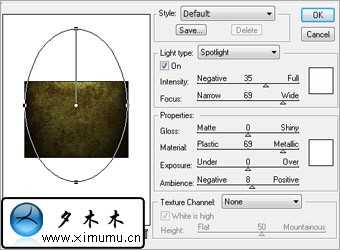

然后使用文字工具做如下图的效果:






新建一个图层,选择白色颜色,填充选区内容.然后可以取消选区.





http://www.freefoto.com/preview/33-01-5?ffid=33-01-5&k=Wood+Texture
1.打开photoshop软件,新建一个750*550文档.然后把背景图片导入到这个文件中.滤镜>渲染>灯光效果 设置如下图:
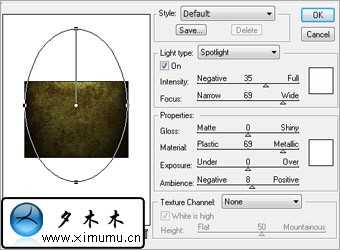

然后使用文字工具做如下图的效果:






新建一个图层,选择白色颜色,填充选区内容.然后可以取消选区.




下一篇:Photoshop制作水滴字特效